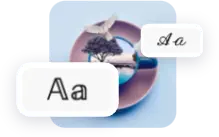Simply drag and drop an image or click 'Upload Image' to get started.
Please upload only JPG,PNG or HEIC files.
Add Text to Any Photo Easily to Personalize It
A well-written photo caption can make even the most basic image go viral on the modern web. However, it isn’t always easy to add text to photos if an app or website doesn’t offer tools for users that are free and simple. That’s where Picsart Quicktools comes in. Picsart makes it easy to add text to any photo online for free, with just a few clicks of your mouse. The Photo Caption tool lets you upload the image you want to edit, add text to the image, change the size and shape of the text, and edit the placement of the text all with ease. Create a photo caption that’s funny, informative, or poses a question. Whenever you need to add text to photos in moments, Picsart can help.
Add Text to Images for Any Purpose
- Creating viral or shareable social media content by adding text to images you post on your channel or feed.
- Generating informative photo captions to describe products or services on a business landing page.
- Easily design flyers or posters to print out or share digitally by adding text to images to help them inform viewers and readers.
- Commemorating photos in an online album by adding photo captions with a timestamp or description of the context of the photo.
Add Text to Any Photo Easily to Personalize It
No matter what the purpose of your photo caption, Picsart offers a variety of fonts that can help you pick the perfect text style for your image. Choose from fonts that are elegant, fun, traditional, or creative to match the aesthetic you want to communicate. Adjust your font types and sizes easily in the photo caption tool. You have complete control over what the final product looks like when you add text to images with Picsart.
Why this tool?
Add Text to Photos with Ease
No need to learn a complicated photo or text editor. Add text to your photos with a few clicks, and create custom images with the perfect photo caption in no time.
Completely Free Photo Caption Maker
There’s no software to install. You don’t even need an account. And did we mention it’s free?
Add Text to Images in Seconds
You can add text to images in seconds, with just a few clicks and edits. Transform all of your images without spending a ton of time or any money.