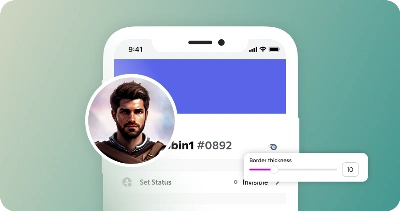Discord has become one of the most popular online communication platforms, connecting people worldwide. With many features and tools, Discord has become the go-to app for gamers, online communities, and businesses. One of the essential features of Discord is the profile picture. It is the user’s visual representation and can help build brand identity or create a sense of community. This article will discuss the importance of having a good profile picture on Discord, the recommended size, and best practices for optimizing your display picture on Discord.
What is Discord?
Discord is a popular messaging and voice chat platform designed for online communities, particularly gaming communities. It allows users to communicate through text, voice, and video channels, creating a seamless and engaging experience. With millions of users worldwide, Discord offers a range of features, including user settings, group voice chats, and the ability to create and manage servers. It has become a go-to platform for gamers and online communities, offering a space to connect with friends, join public servers, and even stream games. Discord has become a go-to online communication and collaboration platform with its user-friendly interface and customizable options.
What is a Profile Picture?
A profile picture is a visual representation of a user on the Discord platform. It is an important aspect of a user’s identity and serves as a means of personalization and recognition within the community. In the context of Discord, a profile picture allows users to express themselves or showcase their brand through visuals.
When it comes to selecting a profile picture, users have the option to choose from various types of images. They can use personal photographs to reflect their personality or brand logos to identify with a specific community or brand. Regardless of the type of image chosen, it is crucial to ensure that it is high quality and relevant to the user or their intended message.
Discord supports multiple image formats, including JPEG, PNG, and GIF, allowing users to upload images in different file formats based on their preference. It is advisable to use high-resolution images to maintain image clarity, as lower-quality images may degrade when displayed in smaller dimensions.
In conclusion, a Discord profile picture allows users to represent themselves or their brand within the community visually. Whether a personal photograph or a brand logo, users should aim to select high-quality and relevant images that accurately reflect their identity or message.
Choosing an Image
When it comes to choosing an image for your Discord profile, it’s important to consider the message you want to convey and the purpose of the image. Whether you want to represent your identity or promote your brand, selecting the right image can make a big impact. Ensuring the image is high quality and relevant to your identity, or intended message is vital. Discord allows users to upload images in various formats, including JPEG, PNG, and GIF, so that you can choose the best format. Additionally, high-resolution images are recommended to maintain image clarity, especially when displayed in smaller dimensions. By selecting the perfect image, you can enhance your presence on Discord and effectively engage with your online community.
Choosing a High-Quality Image
Several key factors must be considered when choosing a high-quality image for your Discord profile picture. Firstly, the image should be in focus, with clear details and no blurriness. Good lighting is also important to ensure the image is well-lit and vibrant.
Additionally, it is crucial that the image represents you or your brand effectively. Choose an image that reflects your personality or the essence of your brand. This will help create a strong impression and make your profile more memorable.
Before uploading the image, adjusting its size to meet Discord’s requirements is important. This ensures the image fits properly within the profile picture frame and maintains its quality. Discord recommends a square image with a size of at least 128px by 128px.
By considering these factors and following Discord’s guidelines, you can choose a high-quality image that enhances your profile and makes a lasting impression. Remember, your profile picture represents you or your brand, so choose wisely!
Creating a Custom Image
Creating a custom image for your Discord profile picture is a great way to personalize your online presence and make a strong impression within the Discord community. To begin, choose an image that truly represents you or your brand effectively. This image should reflect your personality or the essence of your brand, as it will help others to identify and remember you easily.
Once you have selected the image, ensuring it is high quality is important. This step is crucial as a low-quality image can appear pixelated or blurry when resized for the profile picture frame. Additionally, ensure the image is properly sized according to Discord’s recommendations. Discord suggests using a square image with a minimum size of 128px by 128px. This ensures the image fits perfectly within the profile picture frame and maintains clarity and detail.
When designing a custom image, consider a few tips and guidelines. First, choose an image with a clear focal point, which will help draw attention and make your profile visually appealing. Secondly, consider using a background that complements the image and aligns with your personal or brand aesthetics. Lastly, experiment with different filters or effects to add uniqueness to your profile picture and make it stand out.
By following these steps and guidelines, you can create a custom image for your Discord profile picture that accurately represents you or your brand, is of high quality, and stands out among the online community.
Using Stock Images and Clip Art
In addition to uploading your own images, Discord provides a convenient option for users to choose from a vast collection of stock images and clip art to use as profile pictures. This feature allows you to find the perfect image without searching the web or creating your own design.
You can access many online resources by utilizing stock images and clip art. Numerous websites offer various high-quality images, illustrations, and graphics that can be easily used as profile pictures on Discord. Such websites manage resources that cater to various themes, interests, and styles, ensuring you find something that aligns with your personal or brand aesthetics.
Using stock images and clip art can be particularly beneficial if you don’t have a suitable image or want to save time. Instead of spending hours searching for the perfect picture or creating a custom design, you can quickly browse through a collection of ready-to-use images.
To access stock images and clip art on Discord, simply navigate to the option to change your profile picture. From there, you can browse through various categories or use the search bar to find specific images. Once you find the image you want, simply select it, and it will be set as your profile picture.
In conclusion, utilizing stock images and clip art can be a convenient option when selecting a profile picture on Discord. It provides a wide array of online resources to choose from, making it easier to find the perfect image without the need to create your own design. So why not explore these options and find an image that perfectly represents you or your brand on Discord?
Discord Profile Picture Size Requirements
Your Discord profile picture is your online identity, representing you or your brand in online communities and gaming communities. It’s important to ensure that your profile picture meets the proper dimensions and file size requirements to avoid issues. When uploading your profile picture on Discord, the ideal dimensions for a square profile picture are 128×128 pixels. This size ensures that your picture appears clear and not distorted on desktop and mobile devices. Additionally, it’s crucial to keep your file size within Discord’s limit, which is 8 MB for profile pictures. Following these requirements, you can customize your Discord profile with a high-quality image that accurately represents you or your brand without any visual issues.
Maximum File Size and Format Requirements
Discord allows users to personalize their profiles with custom profile pictures. Knowing the maximum file size and format requirements is important when setting up a profile picture on Discord.
The maximum file size for uploading profile pictures on Discord is 8MB. However, the maximum file size is increased to 50MB for users with a Nitro subscription. This allows users to upload higher quality and larger profile pictures if they choose to.
Discord supports various image formats for profile pictures, including PNG, JPEG, and GIF. These formats ensure that users can upload high-quality images that suit their personal preferences and requirements.
So, when setting up your profile picture on Discord, remember to keep the file size within the maximum limits and ensure that the image is in one of the supported formats: PNG, JPEG, or GIF. Following these guidelines, you can enhance your Discord profile with a customized image that reflects your personality and style.
Dimensions and Resolution Requirements
Adhering to certain dimensions and resolution requirements regarding Discord profile pictures is important to ensure optimal display. The recommended size for a Discord profile picture is 128 x 128 pixels. This size ensures a clear and crisp image display across all communication channels on Discord.
It’s important to note that any image size smaller than 128 x 128 pixels will be stretched to fit the required dimensions, resulting in a potential loss of image quality. On the other hand, if the image size is larger, Discord will automatically crop it to fit within the 128 x 128-pixel frame.
By maintaining the recommended size, users can ensure that their profile pictures are displayed clearly, without distortion or loss of image quality. So, if you’re looking to upload a profile picture on Discord, make sure to keep it to the ideal dimensions of 128 x 128 pixels for the best results.
Placement of the Profile Picture in the Bottom-Left Corner
To properly position the profile picture in the bottom-left corner of your Discord profile, follow these steps:
1. Select a profile picture that meets Discord’s dimensions and resolution requirements. The ideal dimensions for a profile picture are 128 x 128 pixels. It is important to use a high-quality image to ensure a crisp display.
2. Go to your Discord settings and locate the “User Settings” tab. Click on it to access the options for customizing your profile.
3. In the “User Settings” menu, navigate to the “Profile” section. Here, you will find the option to upload your profile picture.
4. Click on the option to upload your profile picture. Select your desired image in the image upload dialog box and ensure it aligns with the dimensions mentioned earlier.
5. To position the profile picture in the bottom-left corner, Discord provides an easy-to-use customization feature. There will be a slider or an option to adjust the position of the image within the frame. Drag the slider to the left or click the left option until the picture aligns to the bottom-left corner.
By following these steps, you can ensure that your profile picture is properly positioned in the bottom-left corner of your Discord profile, meeting the desired guidelines and giving your profile a polished appearance.
Uploading an Image to Your Discord Profile
One of the first things you’ll want to do when setting up your Discord profile is to upload a profile picture. This small image will be your visual representation on the platform and help others recognize you in various online communities. To ensure that your profile picture appears sharp and clear, uploading an image that meets Discord’s dimensions and resolution requirements is important. The ideal dimensions for a profile picture on Discord are 128 x 128 pixels, and it’s recommended to use a high-quality image for the best display. Once your desired image is ready, accessing the profile customization options is simple. Go to your Discord settings and click the “User Settings” tab. From there, navigate to the “Profile” section and select the option to upload your profile picture. Be sure to align the image with the recommended dimensions, and you can even adjust its position within the frame, such as placing it in the bottom-left corner. With these steps, you’ll have a personalized and recognizable profile picture on Discord in no time.
On Desktop or Web App
Setting up your profile picture on Discord is a quick and easy process, whether you’re using a desktop or web app. Here’s how you can do it:
1. Open Discord and log into your account.
2. Click on the gear icon in the screen’s bottom-left corner. This will open the User Settings.
3. In the User Settings menu, navigate to the “My Account” tab.
4. You can change your picture Under the “Profile Picture” section. Click the “Upload” button to choose an image from your device.
5. Select the desired image and click “Open” to upload it as your new profile picture.
6. Once the upload is complete, you’ll see a preview of the image. Use the cropping tool to adjust the picture if needed.
7. Finally, click the “Save Changes” button to apply the new profile picture to your Discord account.
Whether you prefer the desktop or web app, changing your profile picture on Discord is a breeze. Just follow these simple steps in the User Settings, specifically the My Account tab. Stand out in your online community by customizing your profile picture in Discord today!
On Mobile App
Changing your Discord avatar on the mobile app is a simple process. Here’s a step-by-step guide to help you through it:
1. Open the Discord app on your mobile device and log into your account.
2. You’ll see your profile picture in the bottom right corner of the screen. Tap on it to access your user profile.
3. Now, in the top left corner of the screen, you will either find your profile picture again or a User Profile option. Tap on it.
4. You will see your profile picture once more. Tap on it again, and a menu will pop up with different options. Look for the “Change Avatar” option and tap on it.
5. You will be given the option to choose a new profile picture. To access your device’s photo library, tap on this and select an image.
6. Once you’ve chosen a new profile picture, ensure you’re satisfied with it and tap on the “Save” option in the screen’s upper-right corner.
That’s it! When using the mobile app, your new profile picture will be saved and displayed on your Discord account. Enjoy personalizing your avatar to make it uniquely yours. While you’re personalizing your experience, rest assured that mobile application security is a top priority for Discord, ensuring your data is protected.
Online Tool for Resizing Images for Discord Profiles
Various tools and software are available to resize images for Discord profile pictures. One of the most commonly used tools is Quicktools by Picsart. Here’s how to resize an image using Quicktools:
- Go to Resize Image.
- Click on “Select Image” to upload your image.
- Set the width and height to 128 pixels.
- Click “Resize Image” to download your resized image.
Recommended image formats for Discord profile pictures
Discord supports JPG, PNG, and GIF formats for profile pictures. It is recommended to use a high-quality image in PNG or JPG format. Avoid using low-quality images or images in the wrong format, as this can affect the display of the image on Discord.
Common errors when uploading profile pictures and how to fix them
Occasionally, you may encounter errors when uploading profile pictures to Discord. Here are some common errors and how to fix them:
- “Image file is too large”: This error message indicates that the image you are trying to upload is larger than the maximum file size allowed by Discord. To fix this, resize your image to meet the size requirements or choose a smaller image to upload.
- “Invalid image type”: This error message indicates that the file format of your image is not supported by Discord. Choose a supported file format such as JPG, PNG, or GIF to fix this.
- “Failed to upload image”: This can be a network or server issue. Try uploading the image again to resolve this.
Other Considerations When Setting Up Your Discord Profile Picture
When setting up your Discord profile picture, there are several other considerations to keep in mind besides the size and optimization of the image. One such consideration is visibility. Your profile picture will be visible in various areas of the Discord platform, including your user settings, online communities, and when interacting with others in voice chats or text channels. Therefore, choosing an easily recognizable picture, even in smaller sizes, is important.
Another important factor is maintaining a professional image. Discord is not just a gaming community; it is also widely used by professionals, streamers, and social media influencers. Therefore, choosing a profile picture that reflects your professionalism is crucial, whether you use Discord for personal or professional purposes.
It is worth noting that there are limitations to changing your profile picture too frequently. Discord has implemented certain restrictions to prevent abuse and maintain a stable user experience. This emphasizes the importance of using an appropriate image representing you or your brand. Your profile picture should reflect your identity or the image you want to project to others.
In summary, when setting up your Discord profile picture, consider its visibility in different areas of the platform, opt for a professional image that aligns with your goals, and choose wisely, as there are limitations to changing it frequently. This way, you can create a memorable and impactful presence on Discord.
Discord has become one of the most popular online communication platforms, connecting people all around the world. With many features and tools, Discord has become the go-to app for gamers, online communities, and businesses. One of the essential features of Discord is the profile picture. It is the user’s visual representation and can help build brand identity or create a sense of community. This article will discuss the importance of having a good profile picture on Discord, the recommended size, and best practices for optimizing your display picture on Discord.
Frequently Asked Questions (FAQs)
- What is the maximum file size for Discord profile pictures?
The maximum file size for Discord profile pictures is 8 MB.
- Can I change my profile picture on Discord without leaving a server?
Yes, you can change your profile picture on Discord without leaving a server. Simply go to User Settings > Edit > Change Avatar.
- How do I delete a profile picture on Discord?
To delete your profile picture on Discord, go to User Settings > Edit > Reset Avatar.
- Can I use a GIF as my profile picture on Discord?
Yes, you can use a GIF as your profile picture on Discord.
- Can I use an animated profile picture on Discord?
Yes, you can use an animated profile picture on Discord.
- Does Discord support transparent profile pictures?
Yes, Discord supports transparent profile pictures.
- How long does it take for a new profile picture to update on Discord?
It can take a few minutes for your new profile picture to update on Discord.
Conclusion
In conclusion, having a good profile picture on Discord is important for making a good first impression and expressing your personality. By following these tips and best practices, you can create an awesome profile picture that stands out and represents you well.